|
Mimio 600-0045 Interactive Xi Bar and Stylus,
Mounts vertically or horizontally to your whiteboard, Folds for easy transport
or storage, Five built-in function buttons control interactive mode, tool
palette, and screen markup and presentation effec, Two button functions allow
you to click, right click, drag and drop, Solid Teflon tip ensures smooth,
gliding action, Resilient housing resists cracking and impacts, Choose from a
content gallery loaded with ready-to-use lessons, in many subjects, geared to a
variety of grade levels. Use them as is, or edit as you see fit, Incorporate
interactive materials – audio, video, and Flash animations – to create dynamic
lesson plans, Import existing lessons from favorite applications
|
General Information |
|
Manufacturer |
Mimio |
|
Manufacturer Part Number |
600-0045 |
|
Product Name |
Interactive Xi Bar and Stylus |
|
Marketing Information |
Reaching every student in the class – even
when each may learn in a unique way – challenges all educators. Add to
that, students today live in a multimedia world and are looking for
exciting lesson content in the classroom. Award-winning mimio®
technology makes it easy to create and present compelling lessons that
can help teachers reach more students every day in interesting ways that
help them learn.
Unlike conventional interactive whiteboard technology, mimio®
interactive solutions use a small piece of hardware to convert any
whiteboard into a fully interactive one.
Exceptional performance
from a few flexible components
Every part of the mimio Interactive
system is lightweight yet durable, easy to handle, and a breeze to
transport.
- The streamlined
mimio Interactive Xi Bar contains mimio’s patented infrared
and ultrasound sensor technology.
- Mounts vertically or
horizontally to your whiteboard.
- Folds for easy transport or
storage.
- Five built-in function buttons
control interactive mode, tool palette, and screen markup and
presentation effects.
- The mimio
Interactive Stylus acts like a mouse, so you can manipulate
your computer’s functions at the whiteboard. No more walking back
and forth to use your computer mouse!
- Two button functions allow you
to click, right click, drag and drop.
- Solid Teflon tip ensures
smooth, gliding action.
- Resilient housing resists
cracking and impacts.
-
mimio Studio
is the software powerhouse that drives the mimio Interactive System
and dramatically expands your teaching options.
- Choose from a content gallery
loaded with ready-to-use lessons, in many subjects, geared to a
variety of grade levels. Use them as is, or edit as you see fit.
- Incorporate interactive
materials – audio, video, and Flash animations – to create
dynamic lesson plans.
-
Import existing lessons from favorite applications – PowerPoint,
Word, Excel, and Adobe Acrobat -- into the software.
-
Available for Windows, Macintosh, and Linux operating systems.
Your mimio
System is ruggedly built to last through years of active classroom use.
Should repairs ever be needed, components can easily be shipped,
eliminating costly on-site service calls. |
|
Features |
- Ease of use: mimio® software and
hardware are easy to set up and learn so you can be up and running
quickly.
- Easy installation: No major
construction or complex retrofitting is required, saving money and
time.
- Full portability: Easily take
mimio® hardware to any classroom as needed.
- Simpler service: Should anything
go wrong with your system, the small hardware device is all that is
needed for service. This can eliminate service calls required to
repair conventional built-in-board technologies.
- Outstanding value: The patented
and efficient technology in mimio® products costs less than
conventional interactive whiteboard products.
|
|
Pictures |
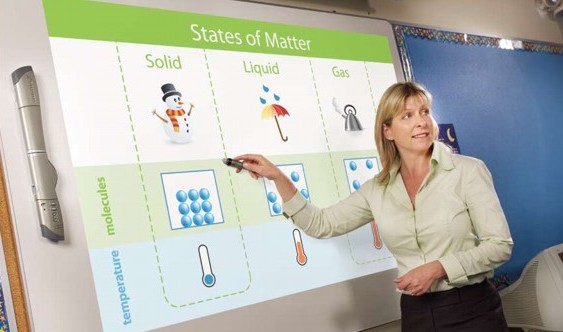
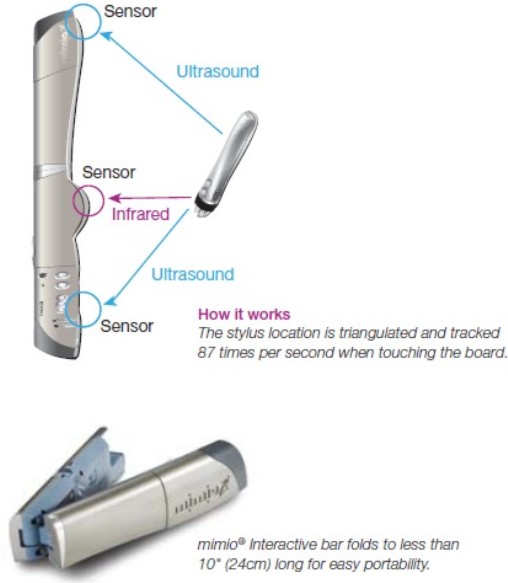 |
|
Specifications |
|
PLATFORM |
WINDOWS (Studio v. 6.02) |
MACINTOSH (Studio v. 5.3) |
|
Package Contents mimio Interactive |
mimio Xi capture bar with linkUSB
interface module
mimio Mouse Interactive stylus pen
USB mini-B cable – 16’ / 4.87m
ABS Plastic Snap-in mounting brackets (with 3M Command adhesive strips)
CD with mimio Studio (Win & Mac OSX) software, User Guide PDF files.
Quick Start Install guide booklets for Interactive and Ink Recording set
up and use (Win & Mac) |
|
Operating Systems Supported |
Windows 2000, XP Home, XP Pro, Vista
(NOTE: mimio Studio 5.3 supports 98SE and ME) |
Macintosh OS X v. 10.3.4 or high |
|
System Requirements |
Windows compatible PC with Pentium II 400
MHz+ processor
32MB RAM minimum (256MB RAM recommended)
120MB free disk space minimum
CD ROM Drive
Available USB port
Available VGA port for interactive whiteboard use |
G3, G4, iMac, PowerBook G4 or iBook,
PowerBook G3
128MB memory (physical RAM)
25MB free disk space minimum
CD ROM Drive
Available USB port
Available Video Out port for interactive whiteboard use |
|
Computer Interface |
USB (USB 2.0 compliant)
USB Cable – “mini-B” 5 pin male cable to female receptacle on mimio
device / standard USB A connection to host PC |
|
Data Transfer Rate - USB |
64 kbps downloading Ink / 4.2 kbps under
normal Ink capture or Interactive mouse use |
|
Onboard Data Storage (stand-alone mode) |
MB Flash memory stores 20 – 40 full boards
of notes (depending on density of writing)
Automatically downloaded to computer when connected by USB cable with
linkUSB interface module in mimio Xi capture bar. |
|
Power options (default/priority order) |
USB connection to the computer
4 x AA batteries (20+ hours active use)
Optional AC adapter (US 110v or Int’l 100-240v) |
|
Power Consumption |
Connected to computer via USB – 0.5 Watts
Stand-alone with AC Adapter 110V - 0.75 Watts
Stand-alone with AC Adapter 220V – 0.9 Watts |
|
Capture Bar Weight |
1.1 lbs./0.5 kg with batteries,
0.8 lbs./0.37 kg without batteries. |
|
Complete System Weight |
2.6 lbs./1.2 kg with styli, eraser, cable,
& batteries
.3 lbs. mimio Mouse |
|
Capture Bar Dimensions |
Fully Open = 18.1 in. L x 2.8 in. W x 1.1
in. H • 46 cm L x 7.0 cm W x 2.8 cm H
Folded = 9.4 in. L x 2.8 in. W x 2.2 in. H • 24 cm L x 7.0 cm W x 5.7 cm
H |
|
Whiteboard Active Area (per device) |
Interactive mode with projector supports
6.5-ft. x 8-ft. for Ink • 2 m x 2.4 m up to 120” standard aspect ratio
diagonal projection display and 113” diagonal in wide screen mode.
Capture bar can be mounted anywhere on periphery of projection surface.
Whiteboard mounting for Ink Capture: 4-ft. x 8-ft. • 1.2 m x 2.4 m
(landscape or portrait orientation). |
|
Stylus Pen Signals |
Ultrasound at 40 KHz (frequency) +
Infrared at 880 nanometers/sec (wavelength) |
|
Resolution & Tracking Speed |
100 dots per inch resolution
Signal tracking frequency 87 times per second.
4,800 x 9,600 line effective resolution on 4’ x 8’ /1.2m x 2.4m board |
|
Attachment Options |
ABS Plastic mounting brackets w/ removable
adhesive strips for permanent & repeatable position snap-in attachment.
4 x suction cups for temporary attachment (up to 1 day on clean
unscratched surface)
Magnetic mounting brackets (optional accessory) |
|
Capture Bar Positioning |
mimio Xi capture bar can be mounted in any
corner of the white board either vertically or horizontally. |
|
Controls & Indicators at the whiteboard |
5 Function Buttons on Xi capture bar:
-Interactive Mode (selectable from options in Settings)
• mimio Tools palette (Toggle) - default
• Screen Markup (Toggle) - default
• Spotlight Presentation Effect (Toggle) - default
• Reveal Screen Presentation Effect (Toggle) - default
• Calibrate / Re-calibrate
Power On button LED (w/ low battery power indicator) / Memory reset
button (recessed)
Ink Capture indicator LED / Data in memory indicator LED |
|
mimio Mouse interactive stylus |
An ergonomically elegant stylus for
Interactive use only.
Two buttons on the stylus activate functions without touching the board.
Hover and Right Click are the default button assignments but users can
preferences in mimio Studio Settings from a menu that includes Left,
Right, Middle, Back, and Forward mouse clicks or Hover / Mouse over.
Solid Teflon stylus tip insures ultra smooth action on all board or
screen surfaces.
Uses single AA size Alkaline (50 hours) or rechargeable AA battery |
|
Hardware Security |
Supports Kensington style cable lock |
|
International Use |
Batteries or Computer USB as primary power
source means “Start up and Go” in any country.
International AC Adapter for AC powered use with Wireless or Stand-alone
linkUSB capture mode. |
|
Content Gallery |
An application launched from the mimio
Tools palette - includes an expandable directory tree containing more
than 1,500 selectable
background templates, image objects, multimedia objects and Lesson Plans
in categories of Geography, Mathematics, Music, Planning,
Reading & Language Arts, Science, Sports & Recreation as well as
Miscellaneous Tools & Templates. Also includes a Directory of saved
Screen Annotations. Users can create their own custom galleries,
templates and image content from any digital image files, video, or
Flash objects. Content/template Galleries can be easily
exported/imported & shared between users. |
Accessed within mimio Tools palette -
includes a Gallery of more than 1,000 selectable background templates
and image objects in categories of Geography, Mathematics, Music,
Planning, Reading & Language Arts, Science, Sports & Recreation as well
as Miscellaneous Tools & Templates. Users can create their own custom
galleries, templates and image content
from any digital image files. Content/template Galleries can be easily
exported/imported & shared between users |
|
Gallery Content Data Types Supported
|
- Mimio Studio Ink pages and files
- All standard image file formats & screen clippings
- All standard digital video formats (that play in Win media player)
- Flash (swf) objects |
- Mimio Studio Ink file pages
- All standard image file formats & screen clippings |
|
Keyword and Search Functions for Content |
Content in the Gallery can be accessed by
keyword search. Users can add multiple keywords to any object through
its Properties. |
|
|
Object Locking and Transparency |
Data objects of any kind (image, text,
graphic, ink, video, Flash) can be locked in place anywhere on a
Notebook page. Degree of transparency can be set from incrementally from
0% (solid) to 90% |
|
|
Embedded Hyperlinks |
Hyperlinks to other Studio pages, other
documents, or web pages can be embedded in any data object on any Studio
Notebook page |
|
Object Manipulation |
All data objects (Ink, Graphics, Images,
Text Boxes) can be moved, rotated, grouped/ungrouped, layered, and
snapped to grid or angle on the Studio Notebook page. Grids can be
displayed on page with snap to function. |
|
Screen Clipping - Image, Screen Capture
|
Any part of any screen, document, web
page, dialog, or window can be selected and captured onto a Studio
Notebook page from which it can be dragged/copied into a mimio Gallery
as a background template or as a foreground image object. |
|
Screen Markup and Annotation |
mimio Tools can be used to annotate,
markup or label any software application document page or screen in
“Screen Annotation Mode”. Annotated pages are automatically captured
into a Screen Annotation directory in the Gallery from which pages can
be selected and brought into other applications as image objects or into
mimio Studio Notebook for further editing or presentation or printing |
mimio Tools can be used to annotate,
markup or label any software application document page or screen in
“Screen Markup Mode”. Annotated
pages are automatically captured into a directory in the Tools palette
from which pages can be selected and brought into other applications as
image objects or into mimio Studio Notebook for further editing or
presentation or printing |
|
Presentation Tools |
Integrated presentation tools include
Reveal Screen, Spotlight, and direct web page access. |
|
Internet Use |
Direct access to default Home Page from
mimio Tools. Any web page can be accessed, viewed, annotated and
capture, or screen clipped interactively. |
|
Handwriting Recognition |
Converts handwritten mimio Ink data to
editable ASCI text (English only) either live (online) as written into
any text box or after the fact (offline) from any recorded ink notes
(created in Ink Recording or Interactive modes) |
WINDOWS ONLY - Converts handwritten mimio
Ink data to editable ASCI text (English only) either live (online) as
written into any text box or
after the fact (offline) from any recorded ink notes (created in Ink
Recording or Interactive modes) |
|
mimio Recorder |
Records any full screen, application
windows, or selected screen area as video with synchronized voice or
other audio. Recorded .avi files can be replayed in standard Windows
Media, QuickTime, or Real Player. |
WINDOWS ONLY - Records any full screen,
application windows, or selected screen area as video with synchronized
voice or other audio. Recorded .avi files can be replayed in standard
Windows Media, QuickTime, or Real Player. |
|
mimio Ink Capture (requires Ink Capture
Kit) |
mimio Studio software in Digital Ink
Recording mode captures notes, diagrams, charts, & illustrations drawn
on the whiteboard in an object-based vector format (*.ink) that permits
total editing (scale, color, line thickness, rotation) and reordering of
pages and objects within pages. Ink data supports Copy & Paste of
selected data to other applications. |
|
Ink Capture – Store and Download (requires
link USB interface module on Xi capture bar – NOT SUPPORTED WITH
WIRELESS INTERFACE) |
When powered by AC Adaptor or 4 x AA
batteries, mimio Xi Capture bar can store up to 10 hours /40 whiteboards
of captured marker notes on the Xi bar itself, without a computer
connected. Notes can be downloaded to mimio Studio when next connection
to computer (Win or Mac) occurs. |
Ink File Compatibility between mimio
software Versions |
mimio Ink data files recorded with
previous versions of mimio software, whether on Windows or Mac can be
opened in mimio Studio 6.02.
mimio Studio 6.02 Ink data files cannot be opened in previous versions
of mimio software. |
mimio Ink data files recorded with mimio
v. 2.7x or earlier version Studio software on Windows or mimio v. 1.x
software on Mac can be opened in
mimio Studio 5.3. mimio Studio 5.3 Ink data files cannot be opened in
older versions of mimio software |
|
Save As data “export” formats |
Studio Notebook pages or complete Notebook
can be Saved As HTML, BMP, JPG, GIF, PNG, TIF, EMF, WMF & PDF file
formats |
Studio Notebook pages or complete Notebook
can be Saved As HTML, BMP JPG, PNG, TIF & PDF file formats |
|
Wake on Write (WoW) (requires Ink Capture
Kit) |
mimio Studio software can be initiated
from the whiteboard in Digital Ink Recording mode by touching a marker
stylus pen to the board or into Interactive Mode by pressing the mimio
Mouse interactive stylus to the board or the bottom button of the mimio
Xi capture bar. |
|
Auto Save - Data Recovery |
Unsaved mimio Notebook data is
periodically saved in a temporary file from which it can be recovered in
the event of system or application termination or crash. |
|
Software Update |
Default but selectable Settings option
enables automatic updating of mimio Studio new versions |
|
Internet conferencing (NetMeeting plug-in) |
Digital Ink recorded in mimio Studio can
be ported automatically to the virtual whiteboard of NetMeeting when any
NetMeeting session is active. mimio Studio sessions and be viewed and
shared via any Windows web or video conferencing solution that supports
Application or Desktop Sharing |
WINDOWS ONLY - Digital Ink recorded in
mimio Studio can be ported automatically to the virtual whiteboard of
NetMeeting when any NetMeeting
session is active. mimio Studio sessions and be viewed and shared via
any Windows or Mac OSX compatible web or video conferencing solution
that supports Application or Desktop Sharing |
|
Ink Data Magnification |
Zoom buttons and rescaling tools permit
magnification of high resolution anti-aliased Ink data up to 3000% |
|
Podcasting |
.avi files created using mimio Studio
Recorder can be converted to MPEG-4 and imported into Apple iTunes (Win
or Mac) for delivery via
Podcast or synchronization with Apple video iPod devices. mimio Recorded
ink data from mimio 2.74 or mimio v. 1.7 for Mac OSX can be opened on a
Mac and exported directly to Apple’s iMovie for integration with voice
narrative, graphics, video & other media and “Shared” as MPEG-4 data
which can be imported into Apple iTunes (Win or Mac)
for delivery via Podcast or synchronization with Apple video iPod
devices. |
.avi files created using mimio Studio
Recorder (Windows) can be opened as QuickTime movie on a Mac, imported
into iMovie, converted to MPEG-4 and imported into Apple iTunes (Win or
Mac) for delivery via Podcast or synchronization with Apple video iPod
devices. mimio Recorded ink data from mimio 2.74 or mimio v. 1.7 for Mac
OSX can be opened on a Mac and exported directly to Apple’s iMovie for
integration with voice narrative, graphics, video & other media and
“Shared” as MPEG-4 data which can be imported into Apple iTunes (Win or
Mac) for delivery via Podcast or synchronization with Apple video iPod
devices. |
|
SOFTWARE FEATURES |
mimio Studio v. 6.02 Windows |
mimio Studio v 5.3 Win or Mac OSX |
|
Languages Supported |
English |
CD or downloadable installation in
English, French, German, Dutch, Spanish, Japanese, Arabic Local market
availability in Portuguese, Chinese Traditional, Chinese Simplified,
Korean |
|
Multiple mimio device support |
Supports multiple mimio Xi devices (up to
4), permitting multiple simultaneous sessions or coverage of larger
board areas up to 8’ x 16’ (2.4m x 4.8m). or 4’ x 32’ (1.2m x 9.6m) |
|
Interactive Whiteboard |
9 point calibration (which can be stored
and saved) permits any projected desktop on whiteboard to be controlled
by the mimio stylus pen in Interactive Mode. User can switch between
Interactive mode and Digital Ink Recording mode from the board. |
|
mimio Notebook |
All pages created or captured in mimio
Studio can be accessed and re-arranged in a convenient Notebook. |
|
mimio Notebook Page Views |
All pages created or captured in mimio
Studio can be accessed and re-arranged in Full Page or Thumbnail view in
the Studio Notebook. |
|
Importing Data into Notebook |
PowerPoint (ppt), Word (doc and docx), and
Acrobat (pdf) files can be imported in their entirety into the Studio
Notebook, where each document page becomes a background template page in
Notebook which can be annotated, overlaid with other data objects and
presented. |
|
|
mimio Tools |
Thin vertical context sensitive floating
tools palette for interactive use or editing/creation of Notebook pages
directly from the computer.
Includes Pens, Highlighters, Lines/Arrows, Rectangles, Ellipse,
Polygons, Text Boxes, Image/Screen Capture / Import and an array of
interactive controls and presentation tools. |
Context sensitive floating tools palette
for interactive use or editing/creation of Notebook pages directly from
the computer. Includes
Pens, Highlighters, Lines/Arrows, Rectangles, Ellipse, Polygons, Text
Boxes, Image/Screen Capture / Import and an array of interactive
controls and presentation tools. |
A-20090618-1208-130-E
*This item is BRAND NEW -
not refurbished. It comes with all manufacturer supplied accessories, and full
manufacturer's USA warranty.
|